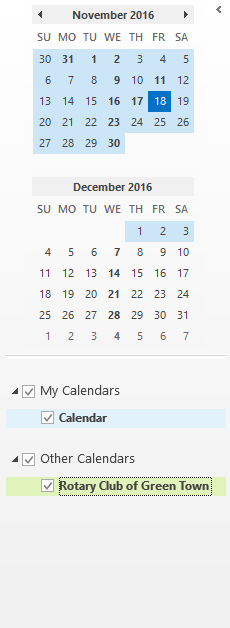ClubRunner websites now offer the ability to subscribe to a Calendar of Events. As events are added to the website they will show up automatically on your personal calendar.
You can find the Subscribe to Calendar button on your ClubRunner website’s calendar page.
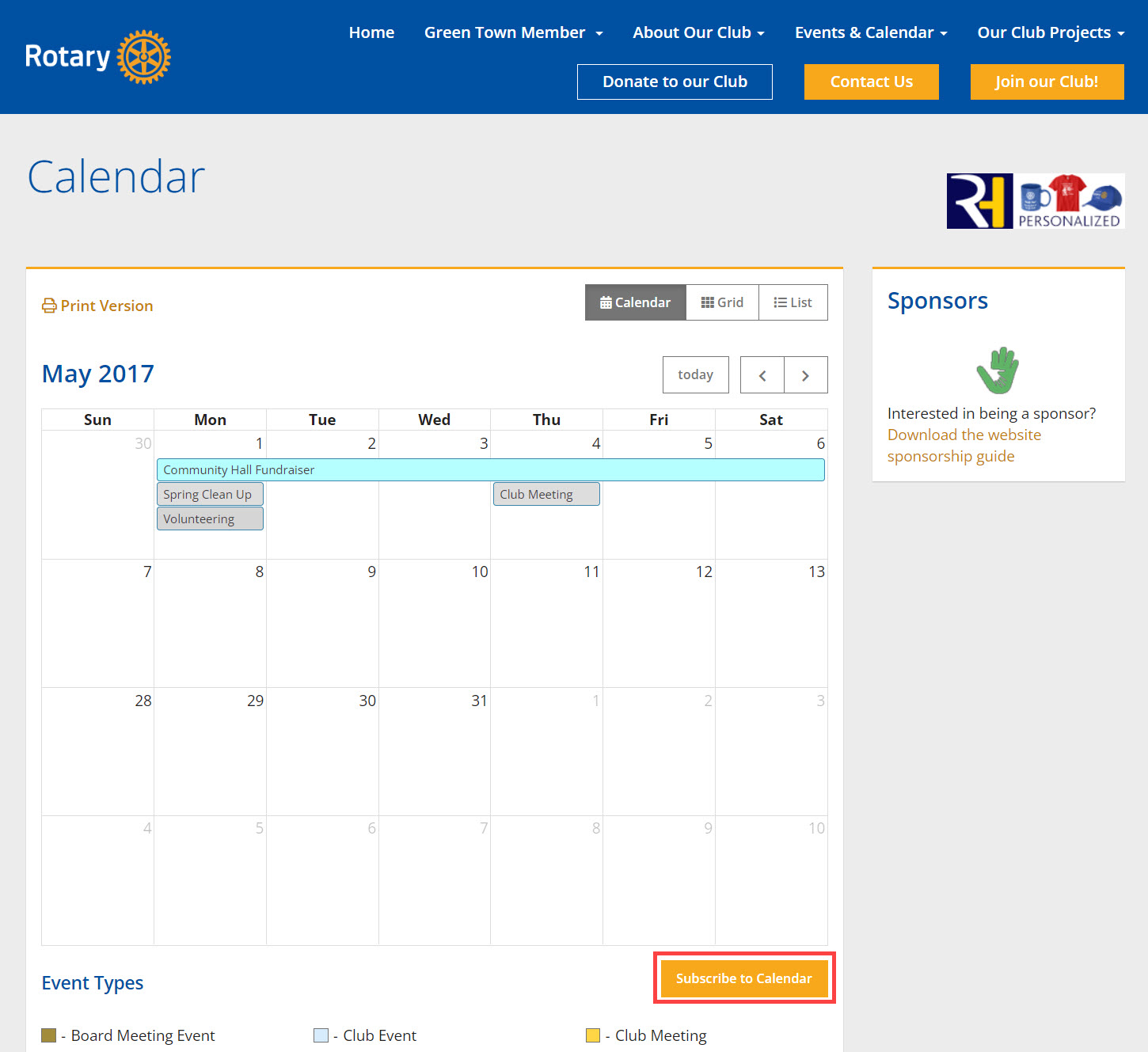
This article applies to Outlook 2013 & 2016.
Adding the Subscription
With Outlook open, you will need to navigate to the Calendar section by clicking on the Calendar Icon, or word Calendar in your Outlook to switch to the Calendar view.
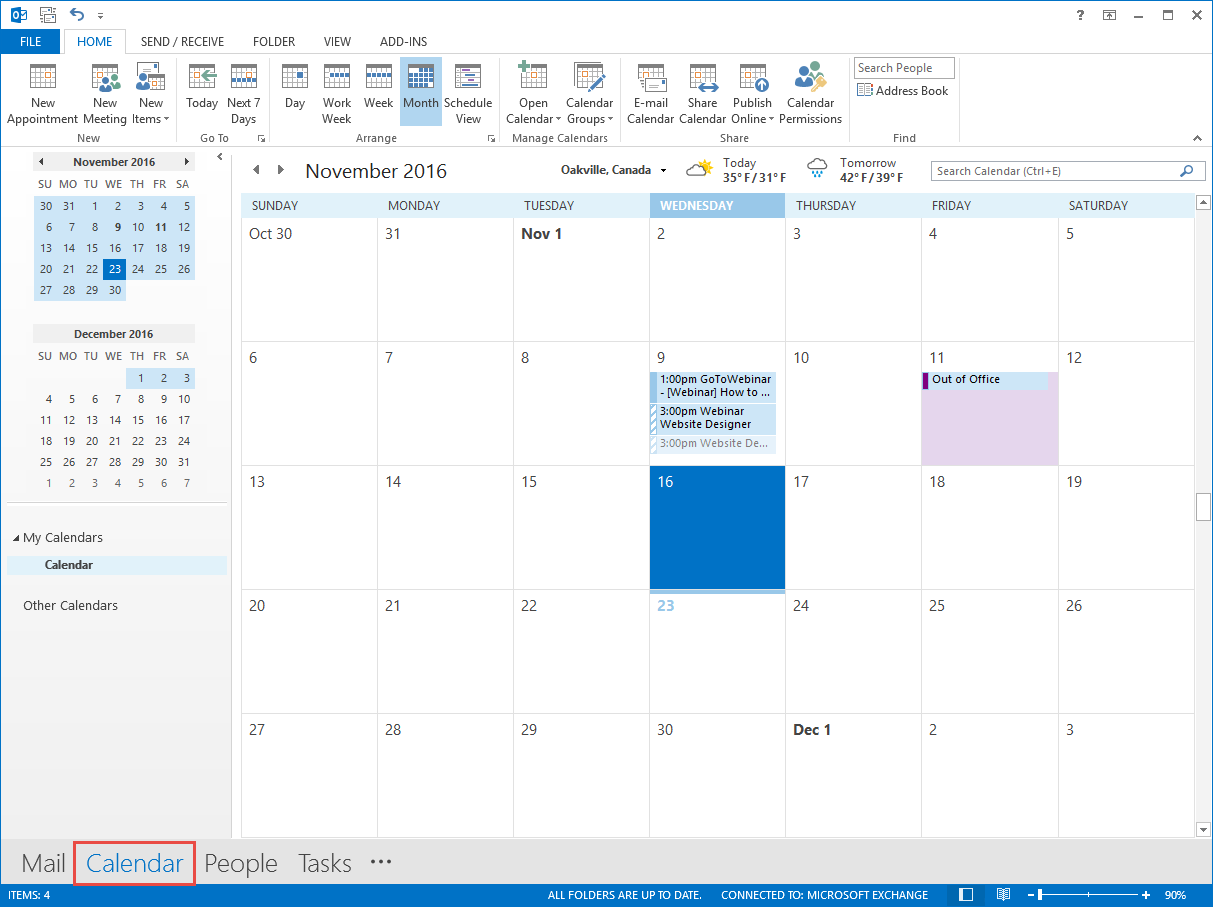

Now in the Calendar view, click on Open Calendar on the ribbon bar and choose From Internet.
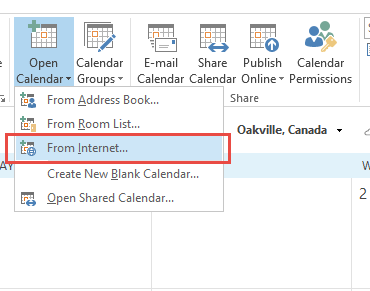
Paste the Calendar subscription URL into the box.
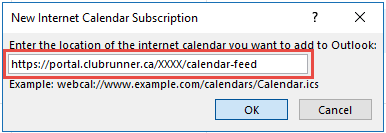
http://portal.clubrunner.ca/XXXX/calendar-feed is a placeholder URL. You would need to replace the XXXX with your Club's ClubRunner ID, or use the URL from your Club's "Subscribe to Calendar" button.
Press OK to confirm that you want to add it.
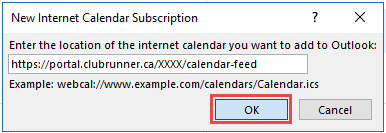
Click Yes to finalize subscribing to the Calendar.

You will now see the new Calendar Subscription.
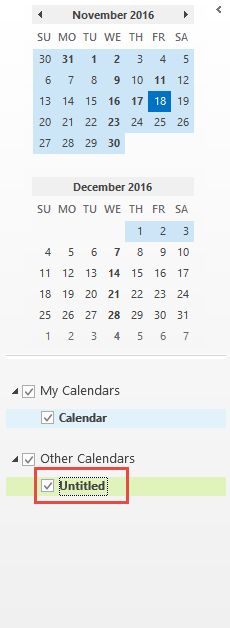
Renaming the Subscription
By default Outlook will insert it as Untitled, the following steps will let you rename your Calendar Subscription.
Right click on your Untitled Calendar Subscription, then click on Properties.
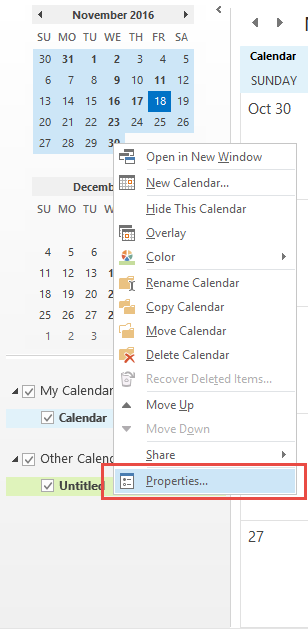
You should see a box with Untitled in it, you can click in the box, and type in a new name.
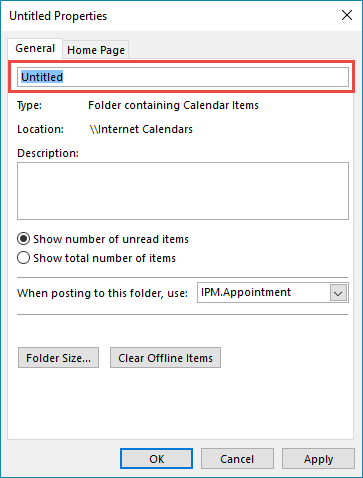
Click OK to confirm your changes.
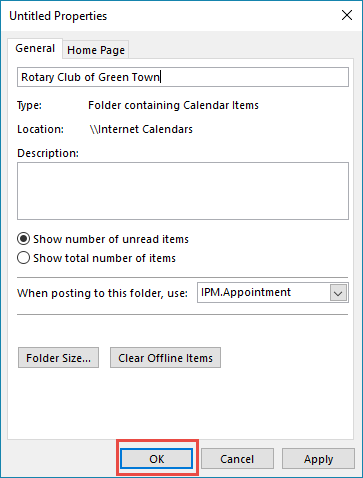
You can now see that your change has taken effect.