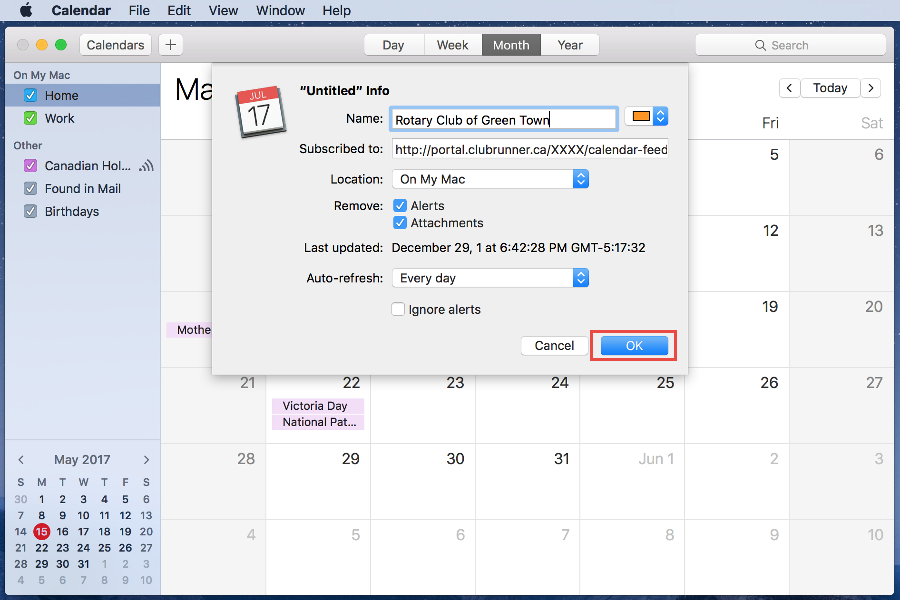ClubRunner websites now offer the ability to subscribe to a Calendar of Events. As events are added the website they will show up automatically on your personal calendar. You can find the subscription link on your ClubRunner website’s calendar page.
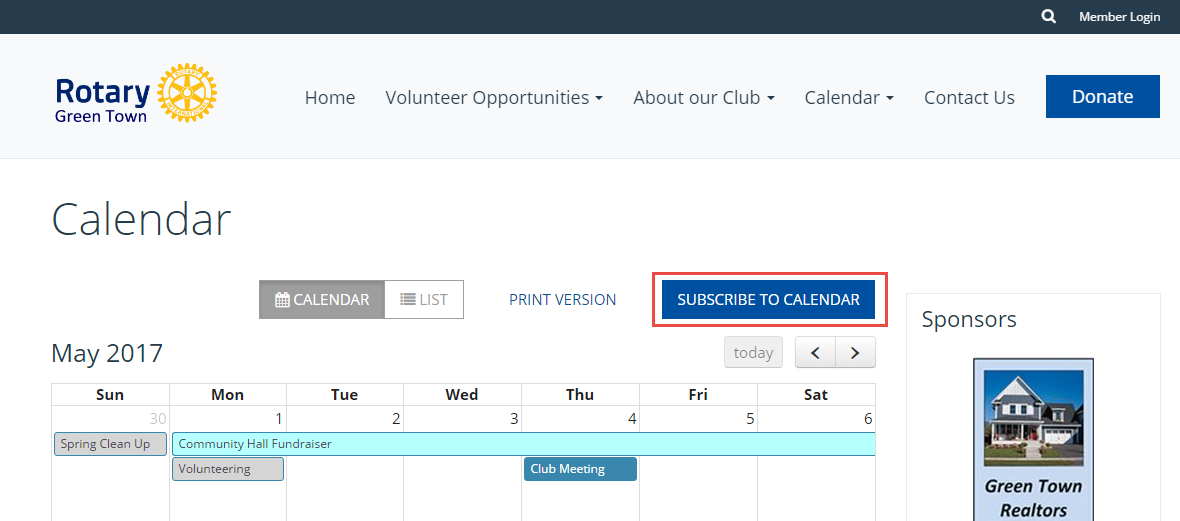
Note: This guide applies to Calendar 8 and newer on MacOS 10.11, but should also
work on older versions.
Adding the Subscription
With Calendar open, from the menu bar click on File.
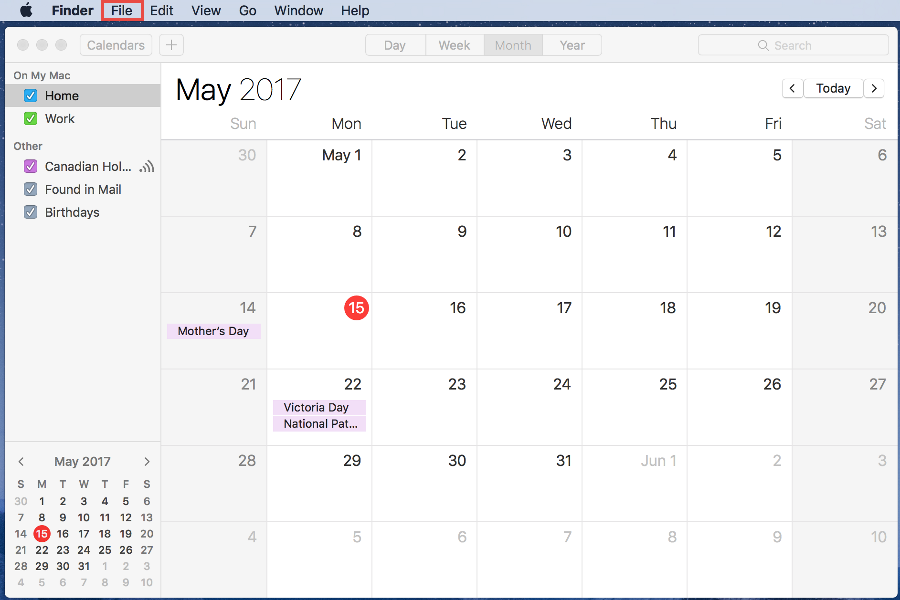
Now that the menu is open select New Calendar Subscription.
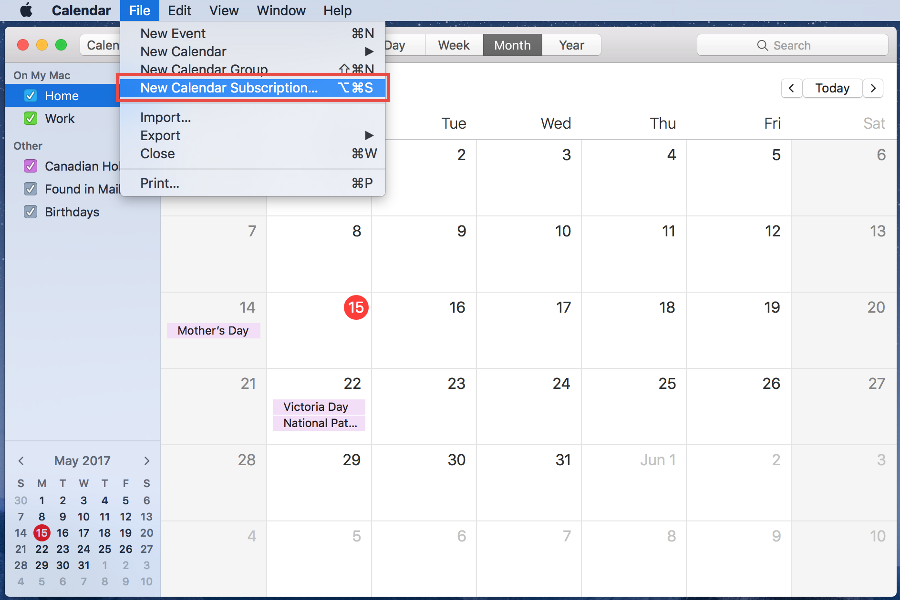
- In the Calendar URL box paste the Calendar Subscription URL.
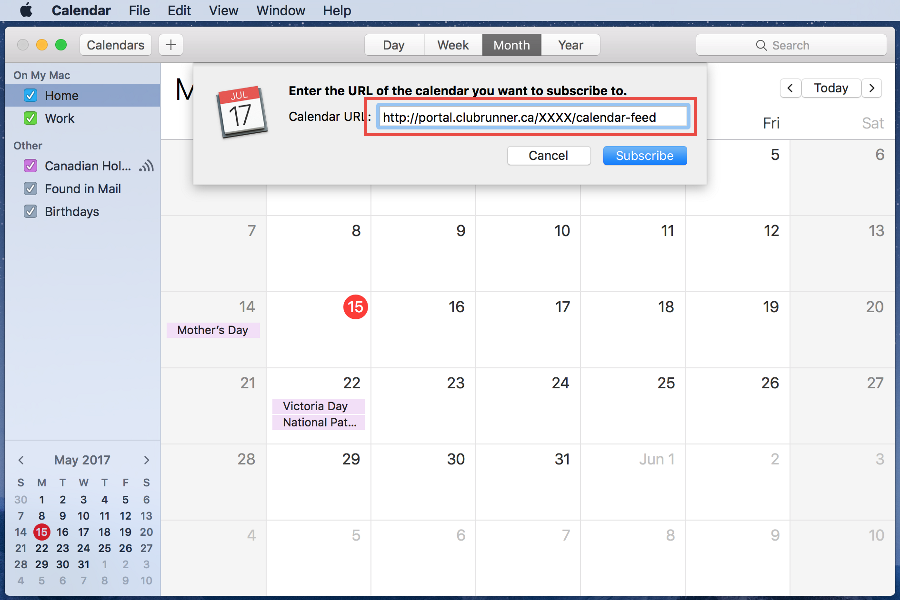 Note: Please note that http://portal.clubrunner.ca/XXXX/calendar-feed is a placeholder URL. You would need to replace the XXXX with your Club's ClubRunner ID, or use the URL from your Club's "Subscribe to Calendar" button.
Note: Please note that http://portal.clubrunner.ca/XXXX/calendar-feed is a placeholder URL. You would need to replace the XXXX with your Club's ClubRunner ID, or use the URL from your Club's "Subscribe to Calendar" button. - Click the blue Subscribe button.
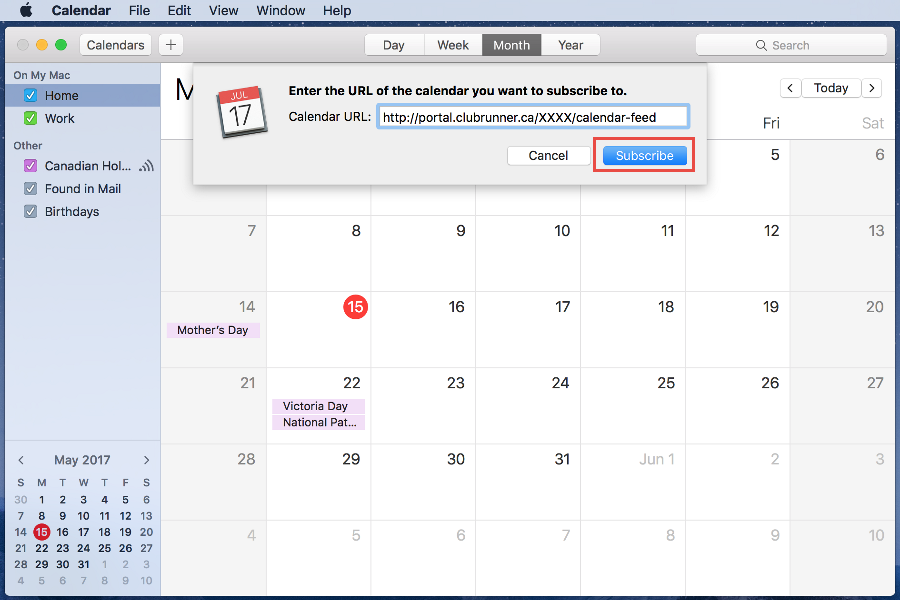 Note: Please note that http://portal.clubrunner.ca/XXXX/calendar-feed is a placeholder URL. You would need to replace the XXXX with your Club's ClubRunner ID, or use the URL from your Club's "Subscribe to Calendar" button.
Note: Please note that http://portal.clubrunner.ca/XXXX/calendar-feed is a placeholder URL. You would need to replace the XXXX with your Club's ClubRunner ID, or use the URL from your Club's "Subscribe to Calendar" button. - In the Name field, enter a memorable name for the Calendar.
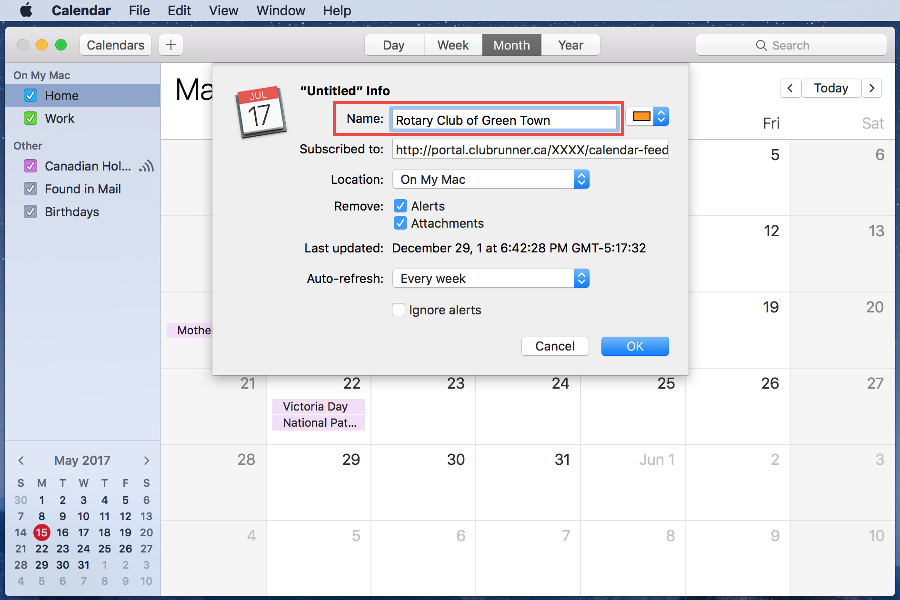 Note: Please note that http://portal.clubrunner.ca/XXXX/calendar-feed is a placeholder URL. You would need to replace the XXXX with your Club's ClubRunner ID, or use the URL from your Club's "Subscribe to Calendar" button.
Note: Please note that http://portal.clubrunner.ca/XXXX/calendar-feed is a placeholder URL. You would need to replace the XXXX with your Club's ClubRunner ID, or use the URL from your Club's "Subscribe to Calendar" button. - Next, from the Auto-Refresh drop down we recommend choosing Every Day.
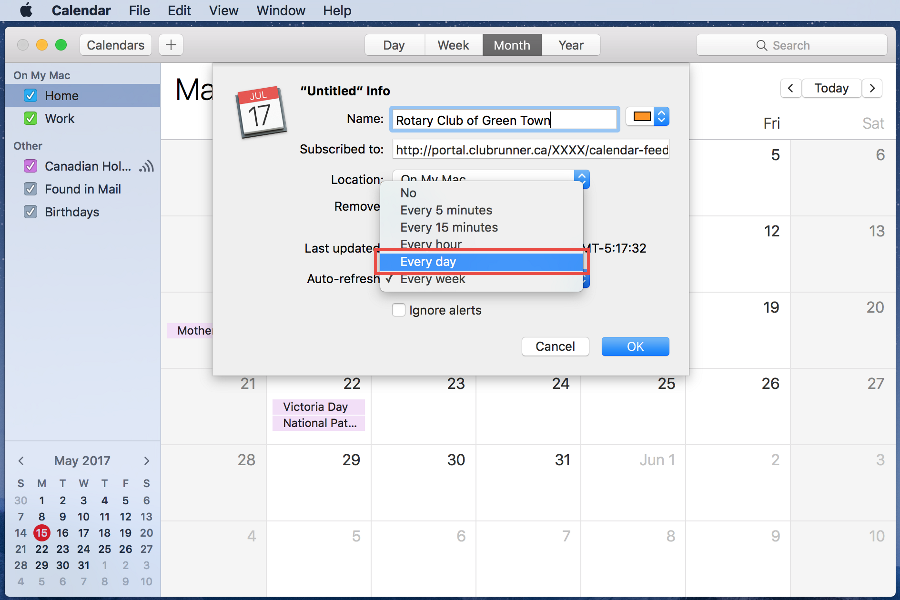
- Click OK to finish adding the subscription to your Calendar.